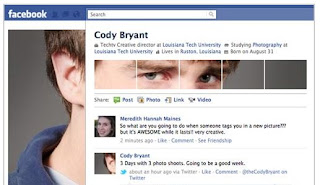Facebook launched the newer Facebook profile with a polished design and some interesting features. The most talked feature in the newer design is definitely the Facebook profile photo trick, where you can tag yourself in some of your photos and they appear right at the top of your Facebook profile page. You can get creative and tweak this feature to make your profile page look like this:
How to scatter your Facebook profile picture?
There are two ways for doing this, one for Photoshop wizards and the other for facebook addicts.
Let's start with the Easier one for Facebook Addicts: All you have to do is:
- Go to PIC SCATTER and upload your picture, the website will do everything else for you. This is how it looks like.
To get the best results: Choose large pictures and use your creativity in any way you want. You can move and zoom the pictures too.
After you are done with Positioning your picture,
- Click on "Publish to Facebook", allow the site permission to access your information.
- It will prompt you to change your profile picture. As soon as you have done so, your profile will now have scattered profile picture.
Now, For the Photoshop Wizards and the ones who doesn't like the "Created with Picscatter.com" written on their Profile picture follow these steps:
- Grab this Readymade Photoshop Template and import your picture as a new layer.
- Then choose "File", click on "Save for Web", and this should save all the sliced images in one folder.
- Upload all these image slices to your Facebook photo album and then tag them in the following sequence (the order is very important).
- First set the largest image (200x500) to be your main profile picture.
- Then choose the 100x68 thumbnail from the image gallery that will appear in the extreme right on your profile page and tag it with your name.
- Then tag the immediate left image and so on such that the left-most thumbnail get tagged in the end.
Both, these techniques are easy to follow, if you know a little bit of Photoshop and you have access to the software, download the template given in section 2 and follow the steps, so that you don't have boring "created by picscatter.com" written on your profile Picture.
Was this information helpful?
If you think you came up with the most creative idea of using this feature, share the link to your profile in our comment section, lets see your creativity.
Do not forget to share this trick with your friends, by clicking on the Facebook share button, on the top of the page.